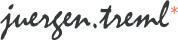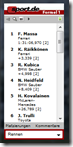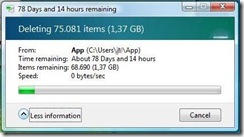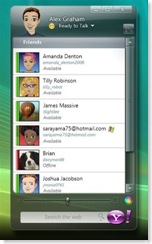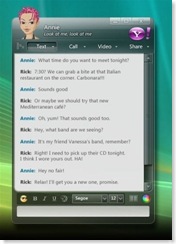“Change is the only constant.” I think it was Einstein who once said that. I also think it was Microsoft who tried to prove him wrong over the last years by constantly looking the other side whenever users did complain about their operating system. The ultimate proof I guess was Windows Vista. I don’t really hate it as much as most other people out there and I’m actually quite fine with it, but it took Microsoft way too long to get it released, the update, version and compatibility lists were way to complicated, it took them months after the initial release to get the system really stable and usable and finally, it’s hard to neglect the fact that Vista’s needs regarding memory, hard disk access and CPU load are quite a bit over the top, which is especially problematic for notebooks or even more netbooks. While I’m still quite ok with Vista though not particularly fond of it, I can absolutely understand everyone sticking with Windows XP for the time being. Microsoft never really admitted that Vista might have been a mistake, but obviously they must have taken note of that. Otherwise it’s inexplicable how they come to do so perfect with their next operating system, Windows 7. Continue Reading
Make sure there’s no special character in your name if you’re planning to become a Tablet PC user
As a Tablet PC user I’m relying on stylus input and handwriting recognition a lot. So let’s start with the good news: Microsoft did a hell of a job with Windows Vistas handwriting input panel. Recognition accuracy is really astonishing and though some third-party product like Firefox leave room for improvement talking about the input panel’s integration, it works well and fast in most other situations.
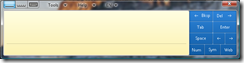
Now the bad news. I can’t get that freakin’ thing to learn my name. I must admit there’s no way my parents could have known that I’d be using handwriting recognition on a computer one day when they named me over 20 years ago. So I can’t blame them for deciding on Jürgen.
As long as I’m using German as the selected input language on the input panel, I’m fine. But since I’m dealing with English most of the time and since I’m also talking to some Spanish guys every now and then, most of the time my input panel isn’t set to German. Unfortunately Microsoft didn’t consider that case as relevant and there’s no way of teaching Vista my name with the input language set to English, not even using the handwriting personalization tool as it won’t allow me to enter any characters that aren’t part of the selected language’s keyboard layout. Automatic learning and correction tools aren’t an option either since whatever I write on the input panel gets changed into the closest fit of a standard character. As soon as the correction tool is running out of close matches to "ü" it just comes up with not-so-close matches. This turn’s out to become an extremely funny game that in no way I can win.
Finally as a another little side note on handwriting recognition in Windows Vista let me mention that I started training the system (in English) using the handwriting personalization tool to improve accuracy even more. This again works great just that I can’t run this tool for any language other than English. Especially not for German, Spanish or French input. It took me a while to find that information on the web but turns out that this is in fact true. Handwriting personalization is only available for English, Chinese, Japanese and Korean.
To be precise, automatic learning of handwriting style and targeting specific recognition errors is available for these languages and only these. Automatic learning of vocabulary and teaching the system your handwriting style by feeding the system with handwriting examples is even supported for English exclusively. Check for yourself here.
Microsoft could really care a bit more about DETAILS!!!
Useful and fun-to-use Tablet PC applications (1)

I’ve been planning to exchange my current notebook for a Tablet PC for quite a while. Few weeks ago, I finally got it over with and now I’m a proud owner of a HP 2710p convertible Tablet PC.

Needless to say that during the last weeks, as always with new toys, I spent an excessive amount of time configuring my new device and installing and trying out every application I could find out there. So why not share a few of my discoveries?!
OneNote 2007
![clip_image001[10]](http://www.juergentreml.de/wp-content/uploads/2008/04/clip-image001102.png) My favorite application for Tablet PCs absolutely is OneNote 2007. I’ve been using this application even on ordinary computers over the last months and it’s still a whole lot better on Tablet PC. Take (handwritten) notes, organize stuff, capture web pages, screenshots, … and all with just a few easy clicks with your stylus. Fantastic!
My favorite application for Tablet PCs absolutely is OneNote 2007. I’ve been using this application even on ordinary computers over the last months and it’s still a whole lot better on Tablet PC. Take (handwritten) notes, organize stuff, capture web pages, screenshots, … and all with just a few easy clicks with your stylus. Fantastic!
InkSeine
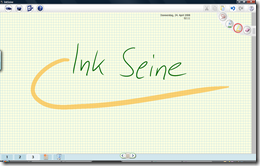 As said before, OneNote can also be used on ordinary PCs which means there’s has to be a certain compromise regarding its interface to be usable by both stylus and keyboard / mouse users as well. For the heavy stylus users among you, I found another application called InkSeine at Microsoft Research. It’s not an actual product but as one might guess an application with the purpose of research and testing of new techniques in mind. Nevertheless it’s user interface is designed for heavy pen use and even better, searching the Internet or documents on your computer and linking or inserting the results is completely integrated into this interface. This application is really worth a shot. Nevertheless I should mention the lack of textual input and support for non-Microsoft applications such as Firefox or OpenOffice. Besides, there is a problem with the integrated search functions not being compatible with the current Windows Search 4 Technology Preview.
As said before, OneNote can also be used on ordinary PCs which means there’s has to be a certain compromise regarding its interface to be usable by both stylus and keyboard / mouse users as well. For the heavy stylus users among you, I found another application called InkSeine at Microsoft Research. It’s not an actual product but as one might guess an application with the purpose of research and testing of new techniques in mind. Nevertheless it’s user interface is designed for heavy pen use and even better, searching the Internet or documents on your computer and linking or inserting the results is completely integrated into this interface. This application is really worth a shot. Nevertheless I should mention the lack of textual input and support for non-Microsoft applications such as Firefox or OpenOffice. Besides, there is a problem with the integrated search functions not being compatible with the current Windows Search 4 Technology Preview.
Having said that, I’d like to make a short side note: You should definitely try out the tech preview of Windows Search 4 (available for Windows XP and Vista). It’s just so much faster and more responsive than former version that I wouldn’t wanna live without it anymore. But remember: InkSein’s integrated search functions won’t work anymore after installing the tech preview of Windows Search.
Ink Desktop
![clip_image001[12]](http://www.juergentreml.de/wp-content/uploads/2008/04/clip-image00112.png) Another note taking tool by Microsoft. Ink Desktop allows you to take handwritten notes directly to your desktop. That’s a really handy thing for stylus users. Now you won’t only put recently downloaded files or documents you’re currently working on on your desktop but important notes, too. Handwritten, quick, easy!
Another note taking tool by Microsoft. Ink Desktop allows you to take handwritten notes directly to your desktop. That’s a really handy thing for stylus users. Now you won’t only put recently downloaded files or documents you’re currently working on on your desktop but important notes, too. Handwritten, quick, easy!
Now the last tool for today, finally a non-Microsoft application:
SnagIt
![clip_image001[14]](http://www.juergentreml.de/wp-content/uploads/2008/04/clip-image00114.png) The Vista Snipping Tool, OneNote 2007 and InkSeine are already doing a good job on taking screenshots quickly and easily, nevertheless there’s an even better way. SnagIt allows you to easily take screenshots not only of your whole desktop, a single window or a certain region of the screen but also of webpages, preserving links (if you wish so) and windows with content that requires scrolling. SnagIt’s the definite standard when you’re talking about screen capture. Try it out!
The Vista Snipping Tool, OneNote 2007 and InkSeine are already doing a good job on taking screenshots quickly and easily, nevertheless there’s an even better way. SnagIt allows you to easily take screenshots not only of your whole desktop, a single window or a certain region of the screen but also of webpages, preserving links (if you wish so) and windows with content that requires scrolling. SnagIt’s the definite standard when you’re talking about screen capture. Try it out!
More tools coming soon … Ink Crosswords, Tic-Tac-Toe, Sudoku, Calculator, Inking Math Formulas, Physics Illustrator and personal fonts
Stay tuned!
Windows Vista – A Fairy Tale Gone Bad
This is going to be a short post about my first year of experience with Windows Vista. Now I’m not gonna tell you that you should use Linux or Windows XP instead of Vista which is really really bad, as you can read on so many blogs and forums but I want to give an honest opinion on Vista’s look and feel and point out some things which are pretty odd and which I really can’t understand.
So first of all: I actually like Windows Vista. Built-in search, nice GUI and especially that extremely improved way of navigating folders in Windows Explorer are features I benefit from. Control over thumbnail sizes is another nice feature of Windows Explorer. The sidebar is ok, too, though one can clearly see that Microsoft didn’t spend too much time developing that one.
Now to the things I don’t like and often not even understand:
1) During the first few month of usage, I couldn’t plug-in any USB flash drive with more than 500 MB, as Vista would crash with a BSOD (blue screen of death) in result. Man! How did Microsoft achieve such a bug?!? I’m not talking about that very special time dilating warp plasma machine I’m trying to connect via USB… it’s a USB FLASH DRIVE. I’ve been really annoyed by that matter but couldn’t do much about it. Finally after few months living with it, some Microsoft fixed the bug and since then, I’m able to use my 2 GB flash drive again. ![]()
2) Windows BackUp tool! It’s gotten a clearly improved GUI, I must admit that. But for the cost of features which are now missing. It’s no longer saving to some *.bkf file but to *.zip files each of which cannot be larger than 100 MB. So you end up with dozens of *.zip files in the end. But the most annoying thing is that it can no longer backup EFS encrypted files. They are just left out. There’s no longer any way to backup them in Windows Vista, besides doing it manually. But why?!? All you gotta do now to keep files from getting backed up is to set that ‘encryt file’ checkbox in Windows Explorer. Aren’t encrypted files important?!? Now I have that nice and easier to use BackUp tool (NT BackUp was clearly outdate) in Windows Vista, but it’s not worth a cent as I’m not even using it. I need ALL my file to be backed up not just some of them, so I have to use some other backup solution.
3) Same with Windows Disk Defragmentation. Now it’s got an easier to operate GUI but somehow Microsoft forgot to include some kind of program feature. The disk fragmentation visualization overview is gone, too. I can understand the latter one, as for sure, it has never been too accurate and more than a nice to watch animation but what about the progress indicator? Somewhere on the web, I have read that it’s been inaccurate, too. Well, be it so but at least you had some hint at all on how long defrag will take. Now you’re left with ‘disk defragmentation may take from few minutes to various hours’. What the h***!!! A SIMPLE PROGRESS BAR WOULD HAVE DONE THE JOB! How can having no idea at all on the duration be any better than an inaccurate prediction?
4) This one’s again about progress indicators. Now in the case of copying files. I thought the times of ’3772653665387752 minutes left’ predictions till copying files is done were gone since Windows XP. Windows 95, 98 and ME had this problem. Not that I really missed it in XP but now I guess, I should thank Windows Vista for reviving it!!!!!!
But besides that little bug Microsoft has tried hard to improve the file copy dialog. Now shows the transfer rate and waits and usually makes quite accurate predictions on the duration. But I don’t quite get how Microsoft does calculate it. Must be some numeric approximization of a really complex 5th order integral equation! Why? Because it usually takes 30 to 40 seconds, sometimes even longer till Vista gives you that number after starting to copy files. Till then you can read ‘Duration: calculating…’. This is annoying as many file transfers are even done by the time Windows has finished calculating the duration but it’s even worse for the fact, that after just a few seconds, Vista shows you a stable and accurate transfer rate in the copy dialog together with an also accurate size and number of files that are being copied. By that time, you or a eight year old child can calculate (just using your head, not even a calculator) the duration of the transfer within three to four seconds, sometimes even faster. This way, you have the result 30 to 40 seconds before Windows Vista does! That’s probably the worst thing at all in Windows Vista. Mostly because I just can’t understand, even after thinking about that really really hard, how and why Microsoft does that!
Anyone explain it to me? Please!
PS: Number 1) and 4) have been resolved by now. 1) by some Windows Update months ago, and 4) by Vista Service Pack 1 which has been available as a Release Candidate for a few weeks now.
Is it real? … Or just a Windows Desktop background image?
Ever been bored? Well, here’s something you need to give a try. Really! Why don’t you just start to hunt down the location where your Windows Desktop wallpaper has been photographed? Nick Tosches story suggests that this can be a lot of fun and, by the way, it reminds me pretty much of Geocaching.
Last but not least, the story (which I found through David Pogue’s blog) is quite a piece of art. Really nice to read!
PsExec, User Account Control and Security Boundaries
Here‘s an excellent article on Windows Vista’s User Account Control feature. Although some people tend to interpret this article as Microsoft admitting that UAC is just a big joke, I think it’s a very technical and neutral article about the capabilities, boundaries and purposes of Windows UAC. It’s worth a reading!
Yahoo! Messenger for Windows Vista
At CES Yahoo! anounced a new version of its instant messaging client. This is going to be more than just an updated version. It’s gonna be a completly new application specially designed for Windows Vista using WPF.
At the moment my famous IM client, for sure, is Windows Live Messenger. Why? Because it’s got a clear design and is not to clouded with all possible functions in any corner of the screen, a fact that is most certainly true for ICQ but to some extent also for AOL IM and Yahoo! Messenger.
Anyway, Yahoo! Messenger is right behind WLM on second place. And with this new version (supposed it’s running stable and fast and won’t be cluttered with ads all over) it’ll be first place soon! ![]()
The reasons are pretty straight forward: It’s got a nice design which fits quite well into my Windows Vista desktop but more important, it has a much clearer window structure, and most important it supports flexible chat windows tabs and the windows sidebar. With flexible window tabs, I mean it even has tabs (unlinke several other IM clients) and furthermore you’re not forced to decied between tabs or no tabs but instead just drag one window into another to "tab" them but still can leave certain windows untabbed. See, it really pays off to have a look at free, competitive products every now and then! ![]()
Last but not least, I’m looking forward to the Vista Sidebar plugin. I’m checking the MS gadget gallery nearly every day for a similar Windows Live Messenger Plugin (there’s only two unstable ones). Currently I’m spending a few months in Spain, away from family and friends. Needless to say that there’s a few people I chat with quite a lot. Let this be my partner, family members or people working with me on the same project, I’d be happy to have some sidebar gadget giving quick access to instant messaging with those people.
I just hope hope Yahoo! will realese some early customer pre pre preview alpha version soon! ![]()
Btw: I’m not a Yahoo! fan or something like that, but if this thing turns out to be only half as good as the video suggest, I’m gonna love it!
Link to Yahoo! Messenger for Windows Vista
PS: Tabbed windows, a sidebar gadget, better background design and less restrictive message length limits would be a nice starting point for Microsofts next version of Windows Live Messenger. Closer cooperation with Yahoo! enabling inter-network video and phone talks would be another nice feature. About ICQ, … well, let’s just strip it down to the design part. That should be hard enough for you guys! As soon as you got a design at all, and by saying design, I MEAN design, start thinking about functionality and usability!