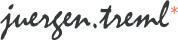Since I’m currently running Windows 7 Beta on my computer, I’ve ran into this issue quite a few times. You download some program you’ve been using on Windows Vista before, and once you try to install it, you’re being told “The operating system is not supported. Installation will be aborted.”
Since I’m currently running Windows 7 Beta on my computer, I’ve ran into this issue quite a few times. You download some program you’ve been using on Windows Vista before, and once you try to install it, you’re being told “The operating system is not supported. Installation will be aborted.”
For many 3rd party installer systems, using Microsoft’s compatibility wizard will solve the problem. Just tell the wizard that the program requires special permission and ran on older OS version (e.g. Vista) and it should install fine. Unfortunately, this usually doesn’t work for Microsoft Installer packages (*.msi files). Here’s a short tutorial on how to still force those packages to install (taking the Samsung LightScribe software as an example): Continue Reading